Fapshi empowers you to sell your event tickets online via a link that shows your event details and ticket categories. Interested persons can select a ticket category and quantity and pay directly online. They’ll receive a receipt of payment, while you’ll have access to all bookings directly on your Fapshi dashboard or app.
How to Create an Event
Step 1: Log into your dashboard and navigate to Events. Step 2: Click the “Create an event” button at the top right. Step 3: Fill in the required details and confirm. You have to add the different ticket categories and their prices. Insert how much you want to receive in the “Income field” (Revenue field on the Mobile App) and the amount for the category will be generated automatically for you. Save the spot category to add another or proceed.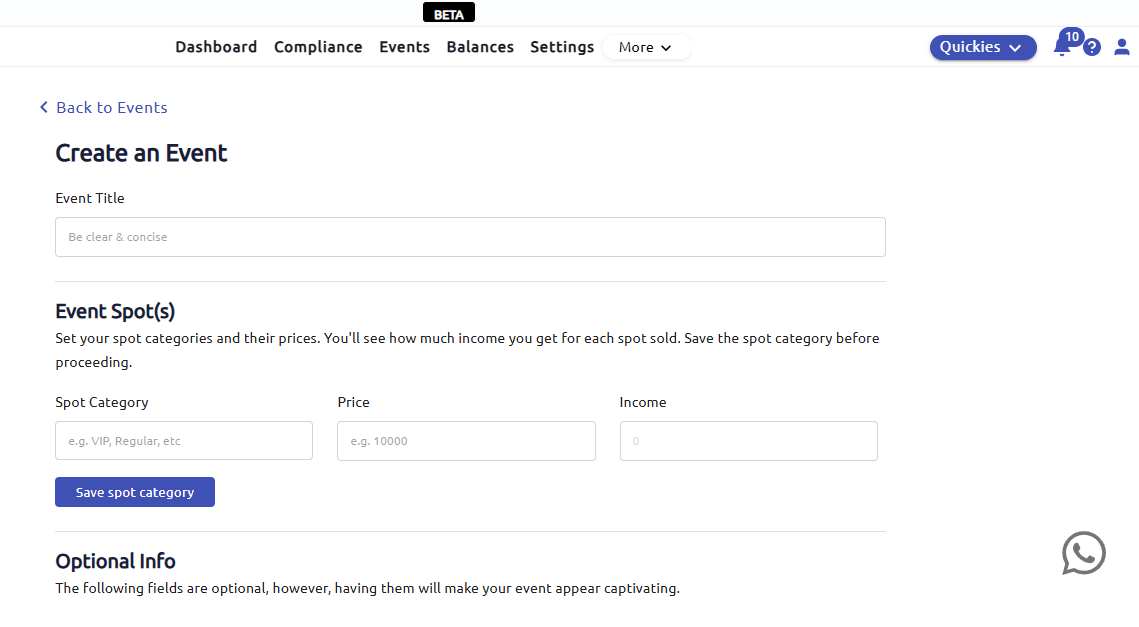
You can share your event in either of two ways:
- Copy the event code and ask interested persons to search for that code on iventily.com or
- Copy and share the event link (direct link to the page on iventily.com). You could as well put both the event code with instructions and the event link on your event flyer so clients can book without having to contact you directly.
How to Book Tickets
If you shared the code to the event, it suffices to search that code in the search box on iventily.com. Otherwise, if you have the link, you can click on it and it will open the event page.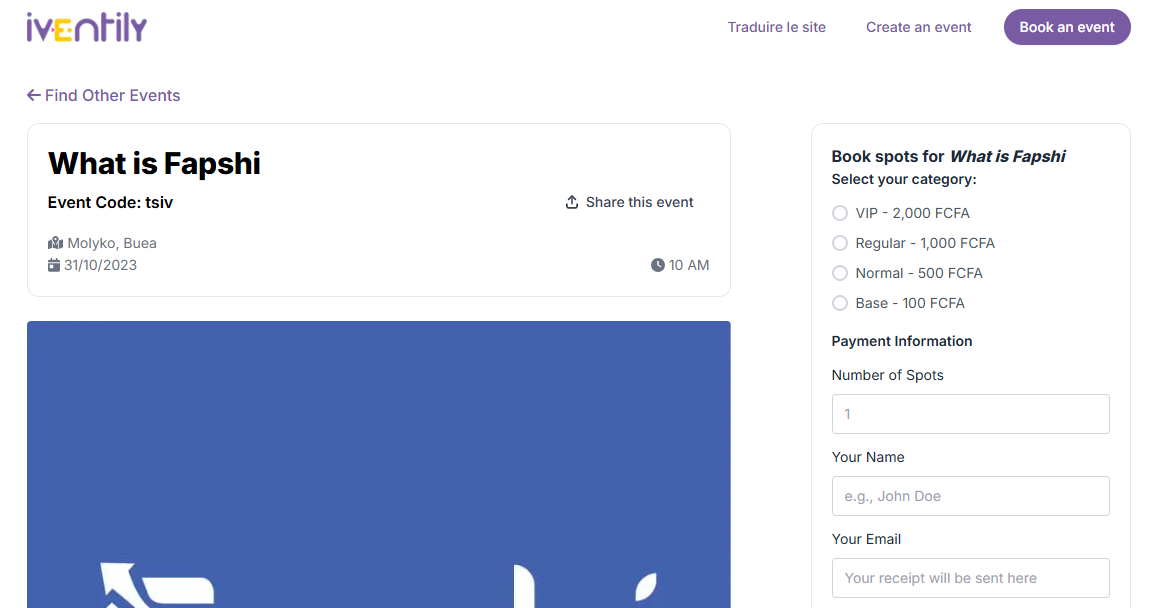
Step 1: Select the ticket category
Select the ticket category and insert the quantity of tickets you want to buy.Step 2: Fill in your information
Fill in your Name, Email, and Payment number (This is the number of the MTN MoMo or Orange Money account the money will be deducted from).Step 3: Payment
Confirm payment by tapping the Book spot button. Once you do, a popup will appear on your phone to fill in your MoMo or OM PIN. Do so to confirm payment.If the transaction is successful, a receipt of payment will be sent to your email which will serve as your digital ticket. You can download it and keep for reference.
How to Check Bookings
All transactions (failed or successful) will appear on your Fapshi dashboard. Fapshi provides you with out-of-the-box booking management so that you can focus on the event proper. You can download all the bookings as PDF or Excel sheet and use this for check-ins.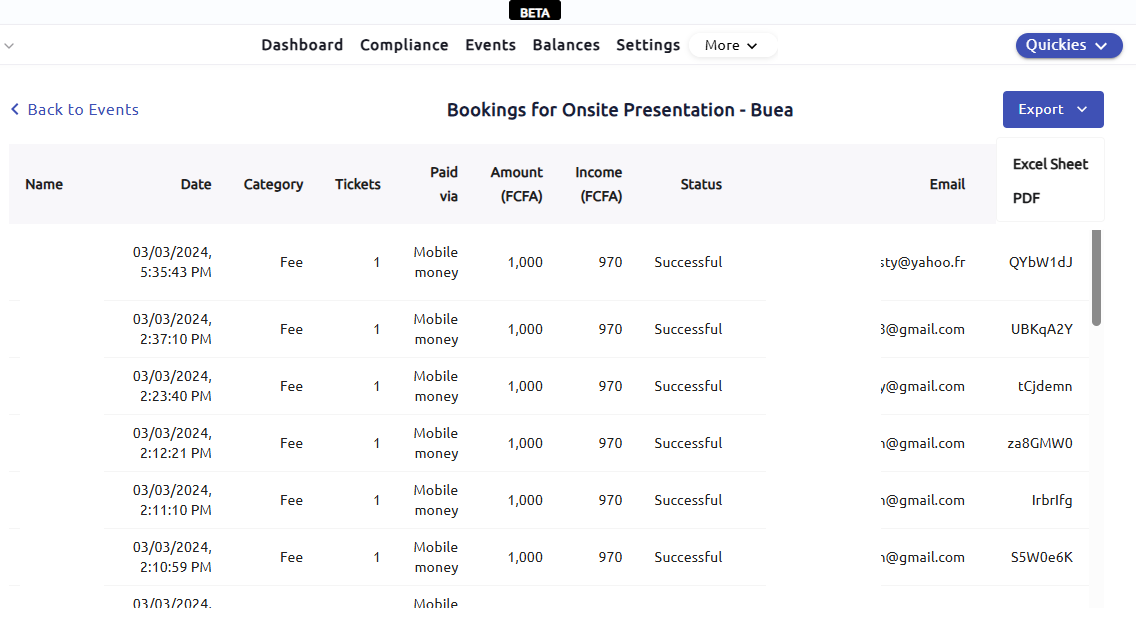
If you’re using the mobile app, the steps are the same. Open the payment links tab, select Event tickets or tap Event tickets on the home screen and follow the same steps.